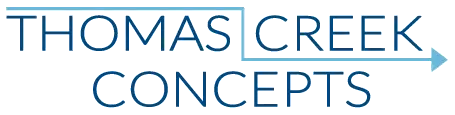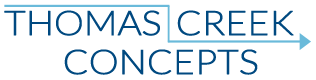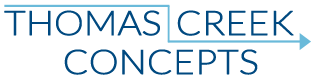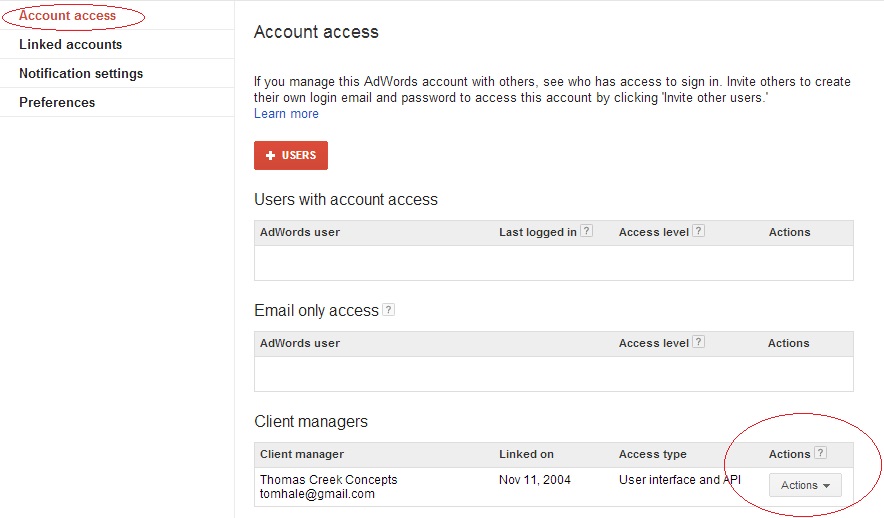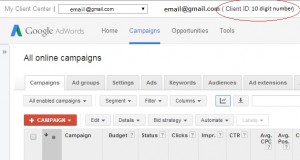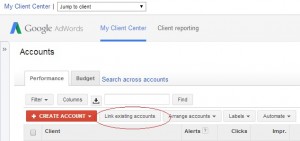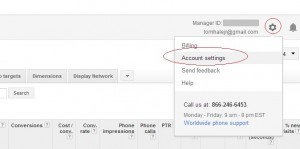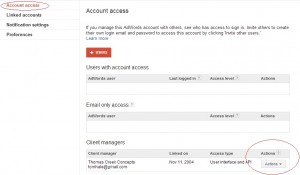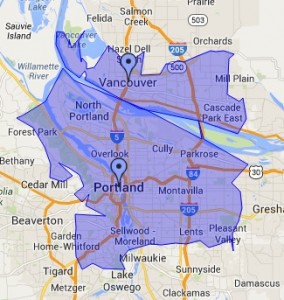As AdWords account managers we have several client accounts we have to access every day. Having a unique Google account for each and every account is in no way practical. So, AdWords account managers use a My Client Center to allow access to all of our clients with only one Google account. Read on to learn how to link an existing AdWords account to a MCC (My Client Center).
How to link an existing AdWords account to a MCC:
1. Provide your account manager your 10 digit account number.
That being said – NEVER give anyone your AdWords account number… At least, not right off the bat. 🙂 Make sure you have some initial conversations with a potential agency or account manager before you ever provide them with that information. Never provide that information to someone in any online forum, etc. Google inc. will NEVER ask you for your account number – Even if you get what looks like an official Google email, if they want your account number, it’s NOT actually Google!
You should be able to find your 10 digit (123-456-7890) account number at the top of your screen in your AdWords account.
2. The AdWords account manager then sends you an invitation to join their MCC.
Once we know who to send the invitation to (the account number), then we just click a few buttons and voila – Google will send the invitation directly to your AdWords account.
You don’t actually need to do anything here, so really there’s only two steps. 🙂
3. Accept the invitation.
First you will want to find the little gear looking thingamajig in the top right corner, and click on it. Then you should see the drop down menu, and click on the “Account settings”.
Now you want to click “Account access” on the top left of the page, and you should see a screen that looks a little something like this:
Under the “Client managers” section the circled box on the bottom of the image should say “Accept invitation”. Simply click that, and now your AdWords account manager(s) have access to your AdWords account! As complicated as it may seem, it really couldn’t be easier. 🙂
You can find a video of the process by Formic Media right here – Although it is for the old interface, the principles are still the same.
Why use an MCC?
In a word – Control! When you as the administrator of the account grant a manager access through an MCC, you remain in complete and total control of your account. We would not have the access to be able to see any billing details for example. We cannot remove you from your own account. And, perhaps most importantly – You can just go back to the account access screen and “fire” us (remove our access) at any time!
Will linking to an MCC have any negative impact on my account?
Nope! If anything, it’s the owners of the MCC who have to be careful who we invite. As Google AdWords Certified Partners, our partner status is dependent on our MCC. Our clients performance and our practices are constantly “audited” by Google to help insure that certified partners meet best practices standards. Since we’re the one’s who have Google looking over our shoulder, you can rest assured that a certified partner with an MCC is going to do things right! 🙂