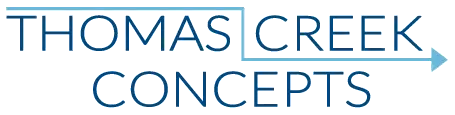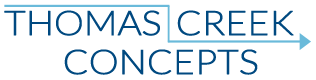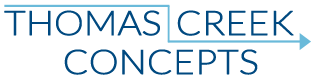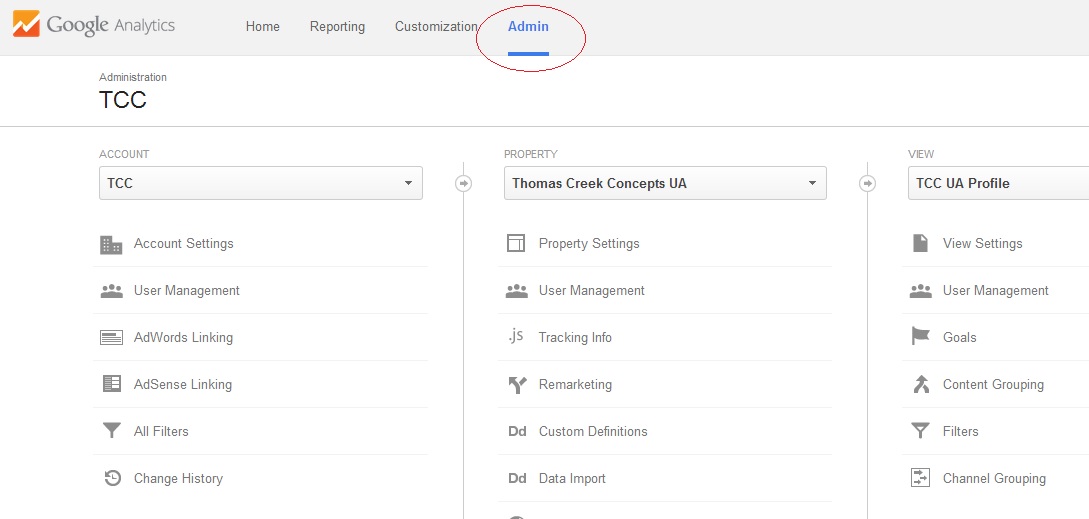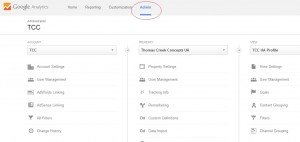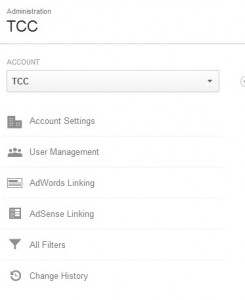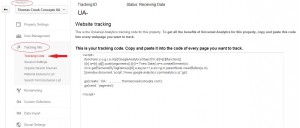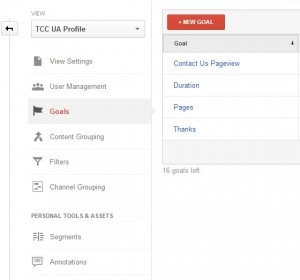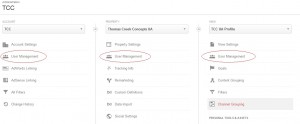As AdWords specialists, one of our most effective tools to help achieve client success is Google analytics. For our clients who have both a Google analytics and a Google AdWords account, and are looking for someone to help them with each, learning how to provide access to us in the first place has become more challenging than ever.
It used to be so simple you could explain it over the phone. Now, you really do need a step by step guide. 🙂
Because Google analytics has changed so drastically over the last few months, let’s start with some basics first.
If you don’t have an analytics account yet, you can sign up for one right here.
Learning the structure of your Google analytics account:
Google analytics account structure
The easiest way to visualize your Google analytics account is through the admin section. The analytics account itself has three different levels:
- Account
- Property
- View
Account:
This is the “top of the pyramid” of Google analytics. Everything happens within and under the account level.
You can only link your AdWords and AdSense accounts to Google analytics at the account level. While you can add multiple AdWords accounts to one analytics account (or vice-versa), that can create a slew problems in the long run. So, best practice is to link only one AdWords account per analytics account. However, You can only have one adsense account per Google account, and you can only link an AdSense account to one Google analytics account. So if you do have a Google AdSense account, take your time and use caution when linking AdSense to Analytics.
Property:
This is the second level of your Google analytics account. The Property level is where you actually get the Google analytics code to install on your website, and begin reporting website user data. Once you create an account, your first property will be automatically generated. You can find the code for your side under Property > Tracking Info > Tracking Code.
You can create multiple properties within a single account. Since the code is for each website/property, if you create a new site, app, sub-domain, etc., all you have to do is create a new property within your existing account. Then all account level users, filters, and linked Google products will still apply to that new property.
View:
The view is the lowest level of your analytics account. You can have multiple views for each property, and apply specific filters to only see the data you want to in each view… If you so desire. Most importantly, the view level is where you establish Google analytics goals, which you can then import to your AdWords account as a conversion.
Goals can be anything from a view of a key page, a minimum number of pages viewed or time on site, to a confirmed lead or sale. You don’t have to add any additional code to your website to be able to create Google analytics goals, unlike Google AdWords, or Bing Ads conversion code. Those goals apply to all traffic to your website from all sources. So you can see more clearly in your analytics reports which traffic channels or advertising networks are most effective.
Granting access to Google analytics:
Levels of access to Google analytics
There are different levels of access to Google analytics. You can set user access at the account, property, and view levels.
- Manage Users
- Edit
- Collaborate
- Read & Analyze
Manage Users:
This allows a user to add other users, as well as edit their level of access.
Edit:
With edit level access, a user can do everything except add or remove other users. This includes linking other Google products, adding new properties, creating goals, etc.
Collaborate:
This is the second lowest level of access to Google analytics. Someone with this level of access can’t do much at all other than just look at the reports.
Read & Analyze:
This is the lowest of the low. I wouldn’t give my dog Read & Analyze access… If I had a dog… And it could read. 🙂 Jokes aside, you can do literally nothing except look at the reports with this level of access.
What level of access should you allow?
This of course depends on the situation. For Search Engine Marketers (AdWords, AdCenter, Face Book, etc. PPC) like us, we really do need edit level access to your Google analytics account in the long run. In order to take advantage of all the opportunities Google analytics can offer in relation to Google AdWords, we need to have access to all those tools.
Because we are just a small Family company with primarily local small business clients, often times, the easiest way to go about setting up access is for clients to just give one of us full access including manage users. Of course this requires a level of trust with the client, but on the plus side they only have to deal with the access headaches once. 🙂
For auditing purposes, it may only be necessary to allow Read and Analyze access during the audit period. This is the “safest” level of access if you do have any concerns… If not for security purposes – When you do have multiple users with edit level access it’s important for everyone to stay on the same page. If you don’t want too many cooks in the kitchen, you may choose lower levels of access for some users.
Additional Google analytics resources:
Geoff Kenyon wrote a great piece on the moz.com blog recently. An analytics to-do checklist for new projects that everyone should go through. There are some things that may not apply directly to you or your situation, but “the basics” are a must. Check those boxes!
I have also found this Google analytics Google+ community to be a great source of information and help. Although it is not an official Google property, with over 35,000 members (as of writing this) I have always found helpful, informative, independent experts – Who can always help point me in the right direction, and don’t mind answering my silly questions at all. 🙂
You can also find the official Google analytics product forum here.
If you have any questions about Google analytics linking, account structure, or access feel free to ask in the comments section. While we are more AdWords experts than analytics experts, we can certainly try to help answer any questions you may have. 🙂