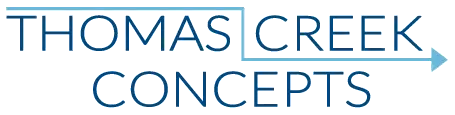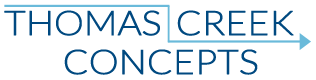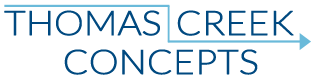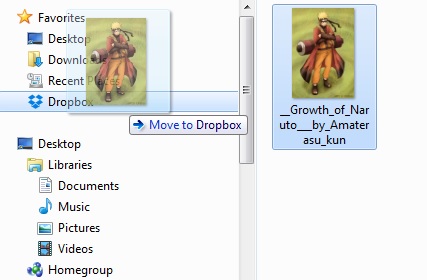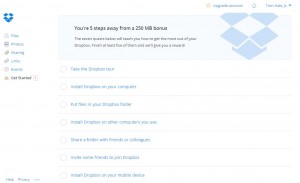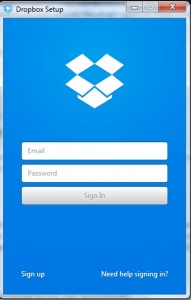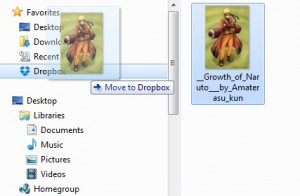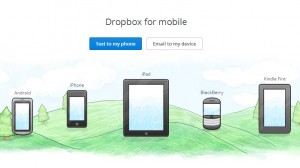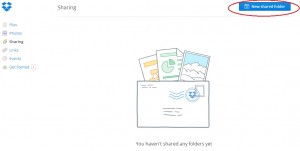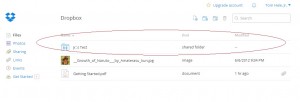You’ve heard about the cloud based file sharing program Dropbox already. So how do you install it and begin sharing your photos and videos with friends, family members, and colleagues? It’s simple, just follow these steps!
Sign Up For Dropbox:
Go the the Dropbox homepage and sign in to create your account. You don’t need a credit card, it’s free to sign up.
As soon as you sign up you will be taken to this screen, and presented with a special offer:
At this point, the incentive to follow through with the special offer is not so much the offer itself – But, the opportunity to get to learn a little bit more about what Dropbox is, and how it works.
Dropbox Tour:
The initial tour is very simple and basic. Dropbox is a home for your all your files – photos, documents, and videos. It allows you to save your files on all of your devices, as well as the Dropbox cloud storage website. That way you can save your work once, and access it from anywhere. Dropbox makes it safe and easy to share those files with everyone from family to colleges in a business environment.
Install Dropbox On Your Computer:
Once you click this section of the introduction, your download should start automatically. Once it has been downloaded, you will be prompted to sign in again:
You should then see a link at the bottom of the screen to “sign in to my Dropbox folder”. Once yo do that, you will have to click the Dropbox icon on the top left of your browser screen to return to the homepage.
Put Files In Your Dropbox Folder:
Your “folder” is already on your computer. You can find it in your main navigation on Windows, and you should also have a desktop icon installed. All you have to do is just click and drag the file you want to add to the Dropbox folder.
Return to the start page, and you will have completed three of the five steps necessary to get your special offer.
Install Dropbox On Your Mobile Device:
I don’t know about you, but trying to share pictures and videos from my Android phone to my computer has always been a bit of a pain. So, I chose to install Dropbox on my mobile device. Once you click the link, you will be taken to this page:
Click the link to “Text to my phone”, and enter your phone number. You will be sent a text, but it may take a few minutes… While you’re waiting, pick one last objective to complete. (Note: if texting doesn’t work, you can also send an email to the device.)
Share a Folder With Friends or Colleagues:
When you click on this link, you will be taken to the share page. Since you haven’t shared anything yet, you will have to click the “New shared folder” button:
When you click the button, you will be prompted to verify your email address. Click the button to “Send email”. (Note: I had to refresh my email to get the confirmation to come through.) Once you get the email, click “Verify”, and you will be re-directed back to dropbox. Now you can create a new shared folder. You can find your shared folder right in your main menu:
That’s it!
Now you should get your 250 MB storage Bonus, and can start experimenting with Dropbox!