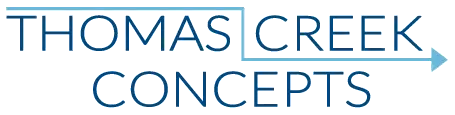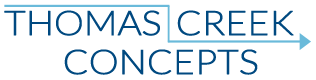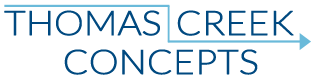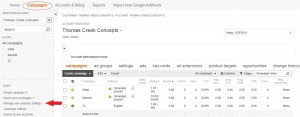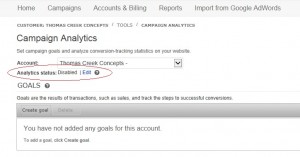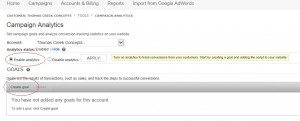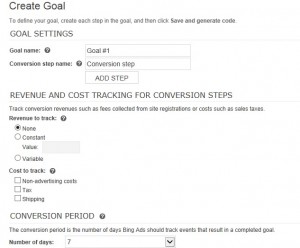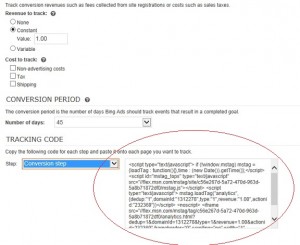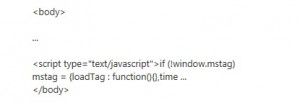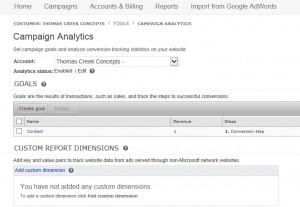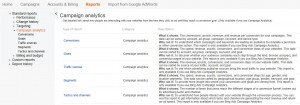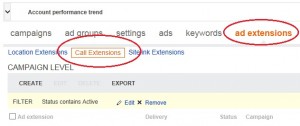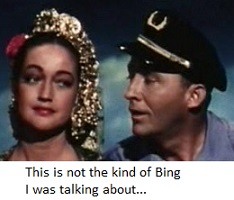If you already have a Google Analytics account, why use Bing Ads conversion tracking? To track conversions directly in the Bing Ads interface of course!
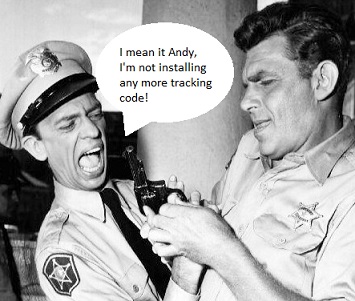 Since we are AdWords specialists by trade, most of our experience is from that perspective. Bing Ads conversion tracking code is a bit different from AdWords conversion tracking code though. The biggest difference is that the Bing Ads code also functions as a Bing website Analytics tracking code… Sort of. Don’t expect anything like a Google Analytics program. All the Bing Analytics data is in the form of .csv, .tsv, or Excel reports, and you can only get reports for the pages which you want to track as conversions.
Since we are AdWords specialists by trade, most of our experience is from that perspective. Bing Ads conversion tracking code is a bit different from AdWords conversion tracking code though. The biggest difference is that the Bing Ads code also functions as a Bing website Analytics tracking code… Sort of. Don’t expect anything like a Google Analytics program. All the Bing Analytics data is in the form of .csv, .tsv, or Excel reports, and you can only get reports for the pages which you want to track as conversions.
Unfortunately this combined, but not really, Bing Ads conversion and Bing Analytics tracking code situation can make the setup sound more complicated and time consuming than it may be worth. After all, you still have Google Analytics to track your Bing Ads results. However, it’s not really that difficult, if you have a guide. If the end result is the ability to track and optimize for conversions directly in the Bing Ads interface, the effort may be worth your time.
How To Install Bing Ads Conversion Tracking
1. In your Campaigns tab, click “manage your analytics settings”:
Think of the Analytics settings section of your Bing Ads account as the “top of the pyramid”. You have to start at the Analytics level, and work your way down to the conversions level to get the actual Bing Ads Conversion code.
2. Under Analytics status, click edit:
Analytics tracking is not enabled by default, so we first have to click the edit button next to Analytics status.
3. Click “enable analytics”, Apply, then click “create goal”:
If Analytics settings is the top of the pyramid, then this is the next level down. This is where the confusion really starts to set in for users familiar with Google properties, since Bing Analytics and Bing Ads conversion code is the same thing. Think of “create goal” as the conversion code settings page.
4. Create goal page:
There’s a lot to go over here, and the language is especially confusing at this step. This step is the base of the pyramid, so it’s important that we go over these points one at a time.
Goal Name:
Call it what you want to call it, but this will be the name of your conversion event. For the purposes of this article, let’s assume all we want to do is setup a contact page view goal.
Conversion steps:
This is your conversion funnel. If there are multiple steps to completing a conversion you can enter them here.
•A land step tracks when a visitor arrives on your landing page after clicking your ad. (Only one land step per goal.)
•A browse step tracks when a visitor browses to a specific page, like a page listing a set of products. (Up to five browse steps per goal.)
•A prospect step tracks when a visitor is close to making a conversion, like placing a product in the shopping cart. (Up to five prospect steps per goal.)
For the purposes of our page view conversion goal, we are not going to setup any steps in the funnel. Like with Google Analytics, you have to be careful about setting up goal funnels. Unlike Google, Bing Ads conversion tracking code requires that each step in the funnel have code added to that steps page. That means you are going to have a LOT of work to do installing and uninstalling code unless everything is just right. 🙂
Revenue to track:
Select “none” if you don’t want to track earnings per conversion. Select “constant” if you earn the same amount for each conversion.
For our contact page view goal, I am going to use a constant value of $1.00, just to try and prove the concept. If you were creating a lead confirmation goal, or a single products sale confirmation page goal, you may use a constant value to enter here.
Select “variable” if you earn a variable amount for each conversion. Write a JavaScript function to return the transaction amount. Next, call the function from the tracking code generated for your webpage.
Yeah, um… That’s about as clear as mud to me. 🙂 The concept is the same as AdWords conversion code with variable values. Both require someone with programming knowledge. Unfortunately, Bing doesn’t elaborate in the documentation on how exactly to do that, and we are not programmers. Like creating a funnel, this is not something I would put the time into for your initial experiment in Bing Ads conversion tracking.
Cost to Track:
To track costs associated with conversions, select the checkboxes for items you want to track. You will need to insert the specific costs into the tracking code, or call JavaScript functions to return the costs, like so:
taxcost:””,shippingcost:””,nonadvertisingcost:””,
Again, not a programmer. 🙂 However, this is a feature of Bing Ads conversion tracking that Google conversion tracking code lacks. Primarily because the conversion code and the Analytics code are the same thing, but it could be useful for the purpose of reporting ROI.
The different costs include:
•Non-advertising related costs: Expenses related to transactions, like credit card processing fees.
•Tax: Sales taxes collected on transactions for reporting and payment.
•Shipping: Costs related to the delivery of items.
If you could program dynamic cost variables, as well as dynamic revenue variables, there’s your value formula right there.
Conversion period:
The conversion period is the number of days you track a customer prior to a conversion.
Again the language in this area can be confusing. This is the same principle as the AdWords conversion window though. How long after a click on a Bing Ads ad do you want to track a subsequent visit to the site by that same individual, and if they complete the conversion event, report that as a Bing Ads conversion? 45 days is the longest duration available so I chose that for the initial experiment. (AdWords default duration is 30 days for comparison.)
5. Click “Save and generate code”, to get your Bing Ads Conversion Tracking code:
That’s it as far as creating the goal, and generating the conversion code. Unfortunately, if you want to change any of the conversion code variables, you have to generate a new code, and edit the existing code on site. So before you install the code on your site, take some time to review your settings and double check for any edits you want to make.
6. Install the code on-site:
How many times do I have to tell you Bing, I’m not a programmer! 🙂 Essentially the install process is the same as with AdWords conversion tracking code. Place the code just before the closing <body> tag on the page. Like so:
Under “tracking code”, pick one of your steps from the drop-down menu. The unique tracking code for this step appears in the window. Click the “copy code” button. Next, open the page you want to track, and paste the tracking code.
This is why in the earlier in the process I did not add any filters (steps) to the conversion funnel. I’m certain to break the entire internet trying to figure out how to install code on just one page. 🙂 One step, one page, one conversion.
7. Click close, and you will see your new goal:
Once the Bing Ads conversion tracking code is installed, you will finally see your new goal/conversion.
All you have to do to start tracking conversions directly in the Bing Ads UI at this point is make sure you enable your conversion columns at every level of your account.
Additional options for Bing Analytics reporting
Since the Bing Ads conversion code is also Bing Analytics code, there are some additional options you can explore.
Custom dimensions:
Custom report dimensions track the performance of ad campaigns served through third-party services.
In other words, if you have AdWords, Facebook, etc. PPC ads and you want to track that data as part of your Bing Analytics reports – Then you can create add the dimensions parameters to those accounts ads URL’s. If you already have Google Analytics, I have no idea why you would bother with any dimensions tagging. However, if you do have a Google Analytics account, make certain you manually tag your Bing Ads URL’s to properly report Bing Ads data in your Google Analytics interface.
Reports:
If you’ve enabled Campaign Analytics, you’ll find five new Campaign Analytics reports on the Reports page under the Report Type drop-down.
Bing Ads reports is another topic entirely. Clearly, we’re been spoiled – Bing’s reports just don’t compare to the fluid, functional, real-time interface of Google Analytics. If you’re a running reports kind of person, by all means, have yourself a blast. 🙂
Bing Ads conversion tracking benefits
The biggest benefit is having some way to optimize for conversions directly in the Bing Ads interface. While Google Analytics is the superior website data tracking property, that distinction is not so clear between AdWords and Bing Ads. Google has a larger audience, but the Bing audience still has value.
Bing is not Google, and Bing users are different than Google users. What works for AdWords may not work for Bing Ads. I think importing AdWords campaigns directly into Bing Ads is a mistake for that very reason. Full integration from click to conversion directly within the Bing Ads interface allows you to think outside the AdWords box. What combination of tactics, information, and tools do you have at your disposal in the Bing Ads interface now, to more effectively advertise your business to the Bing audience?
Having all of your eggs in one basket is never a good idea either. What happens if Google AdWords, and/or Google Analytics, just… break? If you have an AdWords suspension issue for example, wouldn’t you like the assurance of knowing that your Bing Ads account is fully functional and performing at it’s best while you resolve the issue?
Even if you manually tag your Bing Ads URL’s to report campaign, keyword, adgroup, and ad content data in Google Analytics, there’s always some gap in the data. Getting the specific URL parameters right ain’t so easy either. 🙂 Bing Ads conversion tracking will help to fill in some of those reporting gaps.
If you have spent any amount of time advertising with Bing Ads and you have found any measure of success, the possible benefits of Bing Ads conversion tracking are definitely worth exploring. Especially if you know a good programmer. 🙂